Compressing Video
The first thing you need is Virtualdub. Unzip it and you're done. It's ready to run. Next, download the k-lite codec pack. This is a big pile of audio and video compression/decompression algorithms that you'll need to make your file smaller.
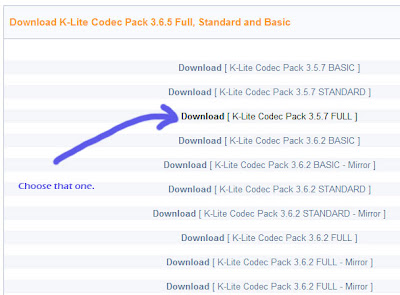
Once you've downloaded it, install it. While installing it, you will be given the option of which parts to install. Choose "Profile 5, lots of stuff".
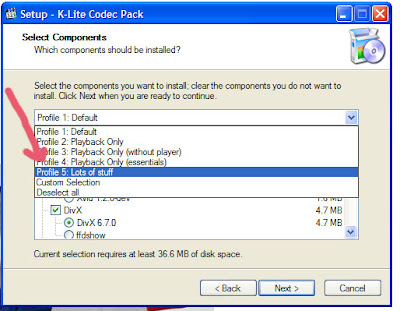
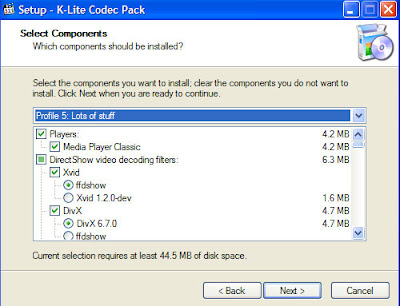
Then click 'next' until you get to the page called 'Select additional tasks'. Uncheck the box shown in the picture below, or it will change the media player you use on your computer to watch videos, which is annoying.
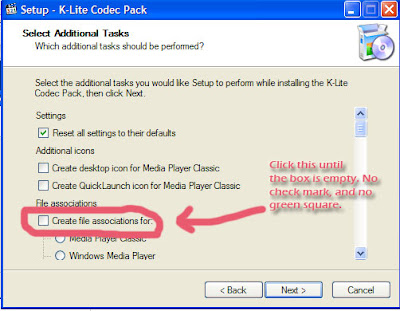
Click 'next' until it starts installing. You don't need to configure any of the things on that last page of the installation, or at least I didn't find any benefit to doing so.
Ok, now to the compressing part! Open virtualdub, and have it open the video file.
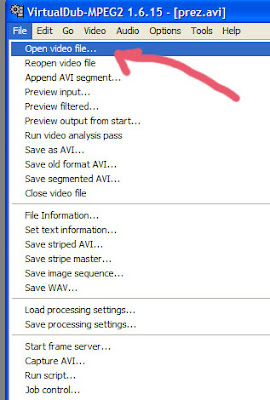
Assuming you didn't get an error message, pull down the 'video' menu and choose 'compression'.
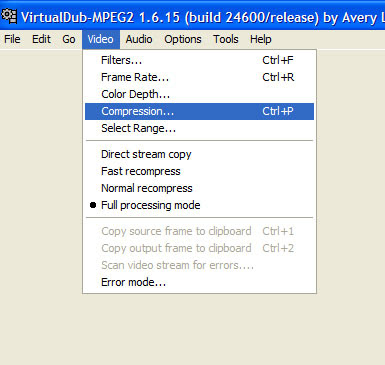
In that long list, scroll all the way down to the bottom and choose 'xvid' as your compression type. No need to configure it, as the defaults are just about perfect for a youtube upload. click 'ok'.
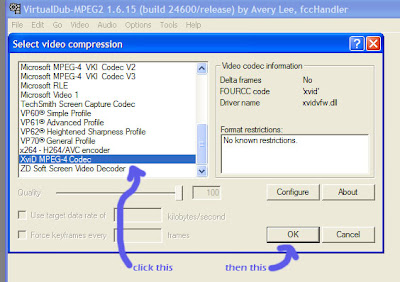
Ok, we've set it up so that your video will be compressed, but not your audio. That may be enough compression by itself since video is the biggest part by far, but just to make sure let's tell it to compress the audio too.
Pull down the audio menu, and choose 'full processing mode'. Pull it down again, and choose 'compression'.
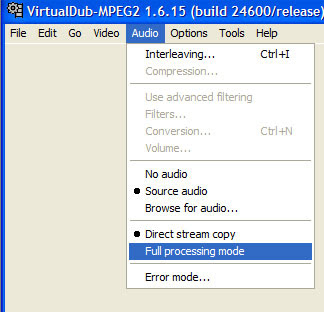
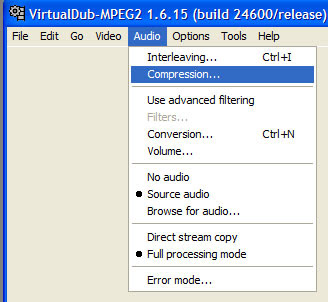
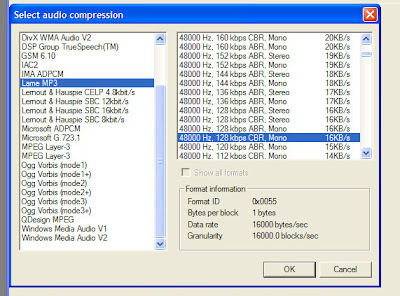
I typically use '128kbps CBR lame mp3' because it's fairly small and doesn't degrade sound quality enough for my ears to catch it. You might decide to use a different one in the future, but for now, go with that one.
Finally, tell virtualdub to compress it! Choose a new filename, or you'll overwrite (and destroy) your original video.
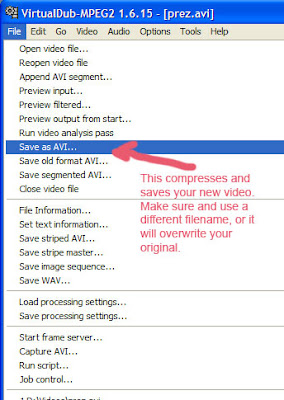
It takes a while to compress, but you should end up with a file that is ~5-20 megabytes, which you can then upload to youtube. Good luck! If you have any trouble, make a note in the comments section and I'll respond by sending you a youtube email-thing.

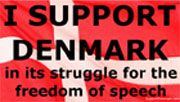

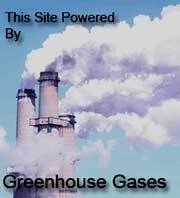

<< Home